Inputs is a list of dynamic values passed to the flow at runtime.
What are inputs
A flow can be parameterized using inputs to allow multiple executions of the same flow, each with different input values. Flow inputs are stored as variables within the flow execution context and can be accessed within the flow using the syntax {{ inputs.parameter_name }}.
You can use inputs to make your tasks more dynamic. For instance, you can use an input to dynamically define the path of a file that needs to be processed within a flow.
You can inspect the input values in the Overview tab of the Execution page.
Declaring inputs
You can declare as many inputs as necessary for any flow. Inputs can be required or optional.
If an input is required, we recommend using the defaults property to set default values. The flow cannot start if the input is not provided during the creation of the Execution.
Every input will be parsed during the creation of the execution, and any invalid inputs will deny the creation of the execution.
If the execution is not created due to invalid or missing inputs, no execution will be found on the list of executions.
Below is an example flow using several inputs:
id: inputs
namespace: company.team
inputs:
- id: string
type: STRING
defaults: "Hello World!"
- id: optional
type: STRING
required: false
- id: int
type: INT
defaults: 100
- id: list_of_int
type: ARRAY
itemType: INT
defaults: [1, 2, 3]
- id: bool
type: BOOLEAN
defaults: true
- id: float
type: FLOAT
defaults: 100.12
- id: value_enum
type: ENUM
defaults: VALUE_1
values:
- VALUE_1
- VALUE_2
- VALUE_3
- id: instant
type: DATETIME
defaults: "2013-08-09T14:19:00Z"
- id: date
type: DATE
defaults: "2013-10-25"
- id: time
type: TIME
- id: duration
type: DURATION
- id: file
type: FILE
- id: json
type: JSON
defaults: |
[{"name": "kestra", "rating": "best in class"}]
- id: uri
type: URI
defaults: "https://huggingface.co/datasets/kestra/datasets/raw/main/csv/orders.csv"
- id: secret
type: SECRET
- id: nested.string
type: STRING
defaults: "Hello World!"
Note: FILE type does not support defaults currently.
Input types
Inputs in Kestra are strongly typed and validated before starting the flow execution.
Here is the list of supported data types:
STRING: It can be any string value — inputs of type STRING are passed to the execution in its raw format without parsing; for additional validation, you can add a custom regexvalidatorto allow only specific string patterns.INT: Must be a valid integer value (without any decimals).FLOAT: Must be a valid float value (with decimals).ENUM: Must be a valid string value from a predefined list of values.BOOLEAN: Must betrueorfalsepassed as strings.DATETIME: Must be a valid full ISO 8601 date and time with the timezone expressed in UTC format; pass input of type DATETIME in a string format following the pattern2042-04-02T04:20:42.00Z.DATE: Must be a valid full ISO 8601 date without the timezone from a text string such as2042-12-03.TIME: Must be a valid full ISO 8601 time without the timezone from a text string such as10:15:30.DURATION: Must be a valid full ISO 8601 duration from a text string such asPT5M6S.FILE: Must be a file sent asContent-Type: multipart/form-datawithContent-Disposition: form-data; name="files"; filename="my-file", wheremy-fileis the name of the input.JSON: Must be a valid JSON string and will be converted to a typed form.URI: Must be a valid URI and will be kept as a string.SECRET: aSECRETinput is a string that is encrypted and stored in the database. It is decrypted at runtime and can be used in all tasks. The value of aSECRETinput is masked in the UI and in the execution context. Note that you need to set the encryption key in your Kestra configuration before using it.ARRAY: Must be a valid JSON array or a YAML list. TheitemTypeproperty is required to ensure validation of the type of the array items.
All inputs of type FILE will be automatically uploaded to Kestra's internal storage and accessible to all tasks. After the upload, the input variable will contain a fully qualified URL of the form kestra:///.../.../ that will be automatically managed by Kestra and can be used as-is within any task.
Input Properties
Below is the list of available properties for all inputs regardless of their types:
name: The input parameter name — this property is important as it's used to reference the input variables in your flow, e.g.{{ inputs.user }}will reference the input parameter nameduser.type: The data type of the input parameter, as described in the previous section.required: Whether the input is required or optional; if required is set to true and no default value is configured and also no input is provided at runtime, the execution will not be created as Kestra cannot know what value to use.defaults: The default value that will be used if no custom input value is provided at runtime; this value must be provided as a string and will be coerced to the desired data type specified using thetypeproperty.description: A markdown description to document the input.
Input validation
Kestra validates the type of each input. In addition to the type validation, some input types can be configured with validation rules that will be enforced at execution time.
STRING: Avalidatorproperty allows the addition of a validation regex.INT:minandmaxproperties allow the addition of minimum and maximum value ranges.FLOAT:minandmaxproperties allow the addition of minimum and maximum ranges.DURATION:minandmaxproperties allow the addition of minimum and maximum ranges.DATE:afterandbeforeproperties help you ensure that the input value is within the allowed date range.TIME:afterandbeforeproperties help you ensure that the input value is within the allowed time range.DATETIME:afterandbeforeproperties help you ensure that the input value is within the allowed date range.
Example: using input validators in your flows
To ensure that your input value is within a certain integer value range, you can use the min and max properties. Similarly, to ensure that your string input matches a regex pattern, you can provide a custom regex validator. The following flow demonstrates how this can be accomplished:
id: regex-input
namespace: company.team
inputs:
- id: age
type: INT
defaults: 42
required: false
min: 18
max: 64
- id: user
type: STRING
defaults: student
required: false
validator: ^student(\d+)?$
- id: float
type: FLOAT
defaults: 3.2
min: 0.2
max: 5.3
- id: duration
type: DURATION
min: "PT5M6S"
max: "PT12H58M46S"
- id: date
type: DATE
defaults: "2024-04-12"
after: "2024-04-10"
before: "2024-04-15"
- id: time
type: TIME
after: "11:01:01"
before: "11:04:01"
- id: datetime
type: DATETIME
defaults: "2024-04-13T14:17:00Z"
after: "2024-04-10T14:19:00Z"
before: "2024-04-15T14:19:00Z"
tasks:
- id: validator
type: io.kestra.plugin.core.log.Log
message: User {{ inputs.user }}, age {{ inputs.age }}
The age, float, and durationinput must be within a valid range betweenminandmaxvalues. Specifically for theageinput, we specify that this input will be by default set to 42, but it can be overwritten at runtime to a value between 18 and 64. If you attempt to execute the flow with theage` input set to 17 or 65, the validation will fail and the execution won't start.
Similarly, the Regex expression ^student(\d+)?$ is used to validate that the input argument user of type STRING follows the following pattern:
^student: This part of the regex asserts that the string must begin with the lowercase string valuestudent.\d: This part of the regex matches any digit (0-9).+: This part of the regex asserts that there is one or more of the preceding token (i.e., one or more digits are allowed after the valuestudent).()?: The parentheses group the digits together, and the question mark makes the entire group optional — this means that the digits after the wordstudentare optional.$: This part of the regex asserts the end of the string. This ensures that the string doesn't contain any additional characters after the optional digits.
With this pattern:
- "student" would be a match.
- "student123" would be a match.
- "studentabc" would not be a match because "abc" isn't a sequence of digits.
- "student123abc" would not be a match because no more characters are allowed after the sequence of "students" with the following numbers.
Lastly, the date, time, and datetime inputs must be within a valid range between after and before. In the date example, the date provided must be between 10th May 2024 and 15th May 2024. Anything outside of this range will fail and the execution won't start.
Try running this flow with various inputs or adjust the regex pattern to see how the input validation works.
Nested Inputs
If you use a . inside the name of an input, the input will be nested.
Consider the input with the following configuration:
- id: nested.string
type: STRING
required: false
- id: nested.int
type: INT
You can access the first input value using {{ inputs.nested.string }}. This syntax provides a convenient type validation of nested inputs without using raw JSON that would not be validated (JSON-type input values are passed as strings).
Array Inputs
Array inputs are used to pass a list of values to a flow. The itemType property is required to ensure validation of the type of the array items.
It's particularly useful when you want the end-user triggering the workflow to provide multiple values of a specific type, e.g. a list of integers, strings, booleans, datetimes, etc. You can provide the default values as a JSON array or as a YAML list — both are supported.
id: array_demo
namespace: company.team
inputs:
- id: my_numbers_json_list
type: ARRAY
itemType: INT
defaults: [1, 2, 3]
- id: my_numbers_yaml_list
type: ARRAY
itemType: INT
defaults:
- 1
- 2
- 3
tasks:
- id: print_status
type: io.kestra.plugin.core.log.Log
message: received inputs {{ inputs }}
Here is how the array inputs are rendered in the UI when you create an execution:
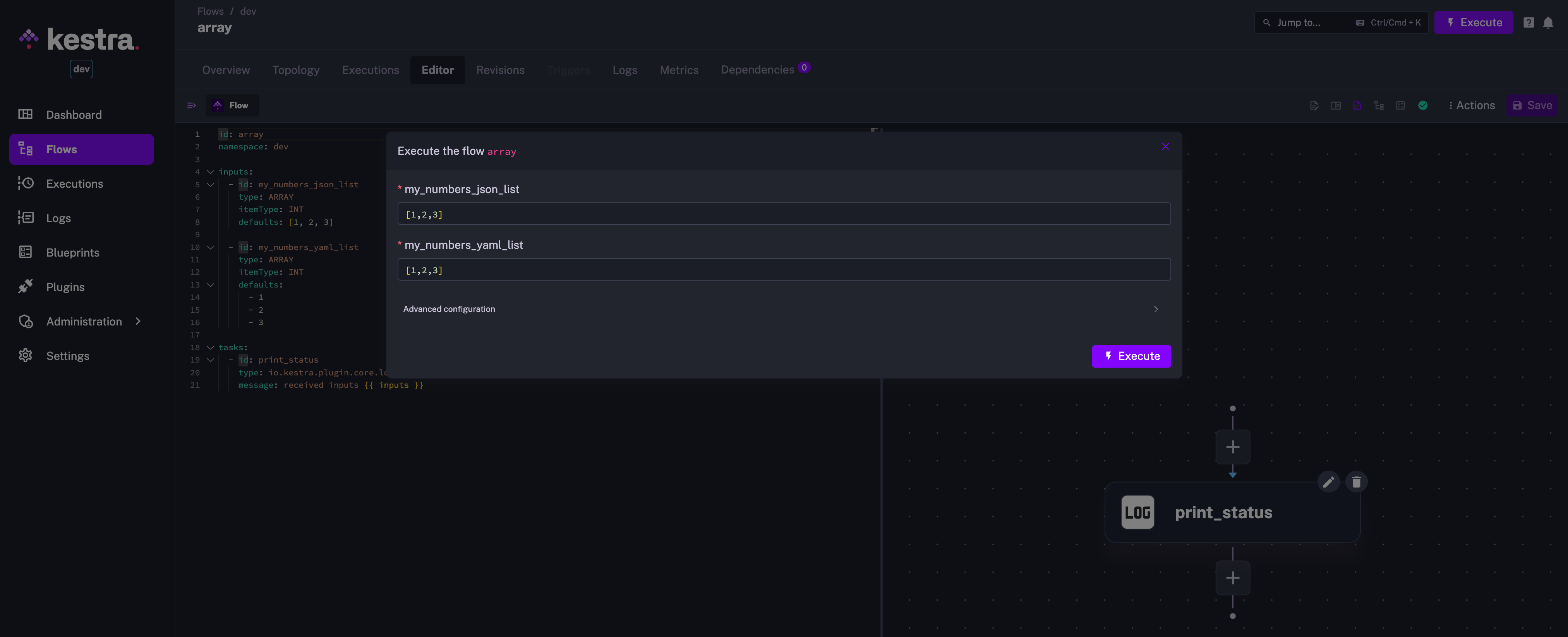
Using input value in a flow
Every input is available with dynamic variables such as: {{ inputs.name }} or {{ inputs['name'] }}. If you use characters inside of your input id such as -, you'll need to use the {{ inputs['name-example']}} format.
For example, if you declare the following inputs:
inputs:
- id: mystring
type: STRING
required: true
- id: my-file
type: FILE
You can use the value of the input mystring inside dynamic task properties with {{ inputs.mystring }} but my-file would have to use {{ inputs['my-file'] }} because of the -.
We can see a full example here where inputFiles property is set to {{ inputs['my-file'] }}:
id: input_files
namespace: company.team
description: This flow shows how to pass files between inputs and tasks in Shell scripts.
inputs:
- id: my-file
type: FILE
tasks:
- id: rename
type: io.kestra.plugin.scripts.shell.Commands
commands:
- mv file.tmp output.tmp
inputFiles:
file.tmp: "{{ inputs['my-file'] }}"
outputFiles:
- "*.tmp"
Since 0.14, Inputs are no longer rendered recursively. You can read more about this change and how to change this behaviour here.
Set input values at flow execution
When you execute a flow with inputs, you must set all inputs (unless optional or with a default value) to be able to create the execution.
Let's consider the following example that defines multiple inputs:
id: kestra-inputs
namespace: company.team
inputs:
- id: string
type: STRING
defaults: hello
- id: optional
type: STRING
required: false
- id: int
type: INT
- id: float
type: FLOAT
- id: instant
type: DATETIME
- id: file
type: FILE
Here, the inputs {{ inputs.string }} and {{ inputs.optional }} can be skipped because the string input has a default value and the optional input is not required. All other inputs must be specified at runtime.
Set inputs from the web UI
When creating an execution from the web UI, you must set the inputs in the UI form. Kestra's UI will generate a dedicated form based on your inputs definition. For example, datetime input properties will have a date picker.
The input form for the inputs above looks as follows:
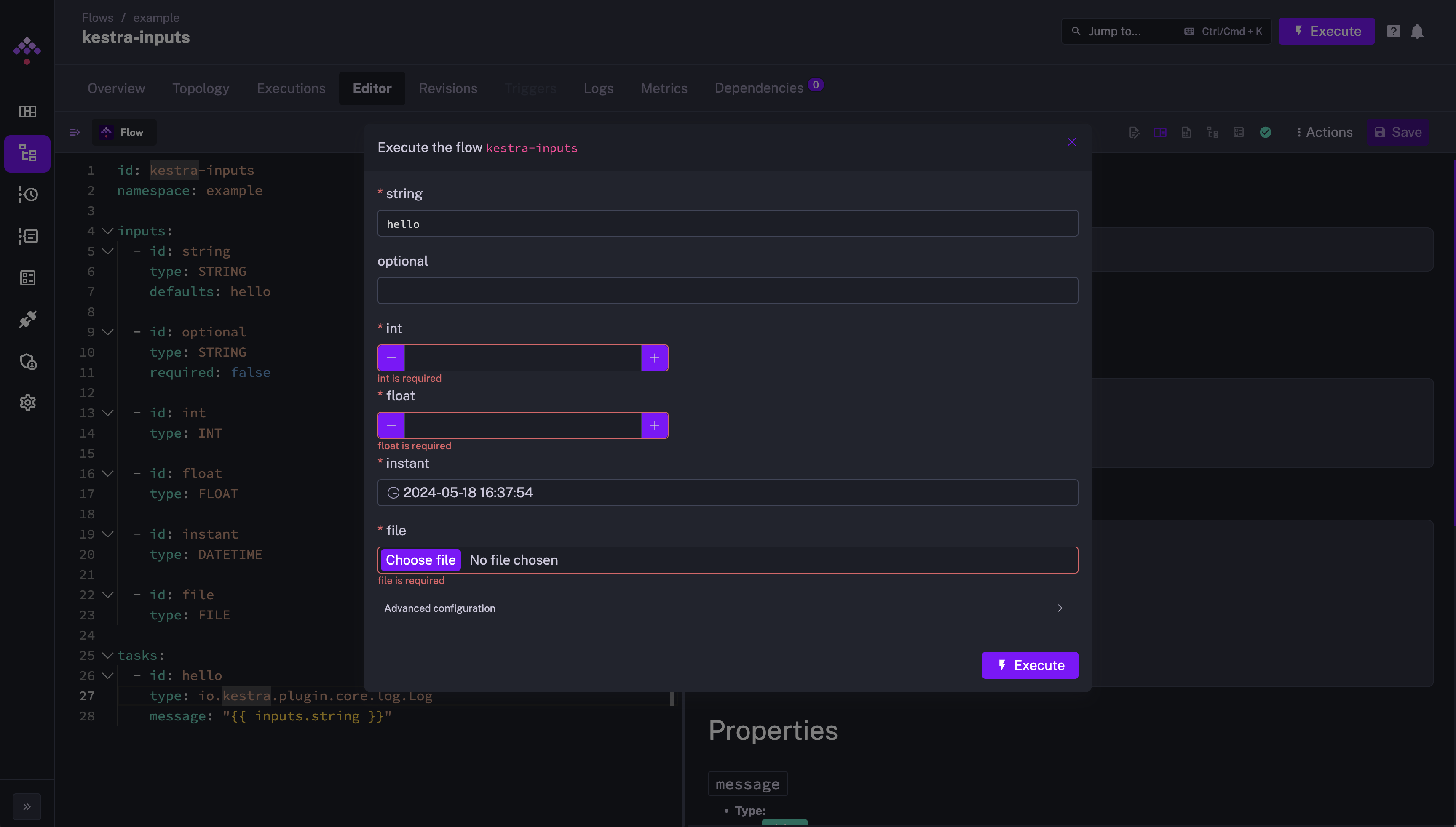
Once the inputs are set, you can trigger an execution of the flow.
Set inputs when executing the flow using the API
To create an execution with these inputs using the API, we can use the curl command to make an API request:
curl -v "http://localhost:8080/api/v1/executions/example/kestra-inputs" \
-H "Transfer-Encoding:chunked" \
-H "Content-Type:multipart/form-data" \
-F string="a string" \
-F optional="an optional string" \
-F int=1 \
-F float=1.255 \
-F instant="2023-12-24T23:00:00.000Z" \
-F "files=@/tmp/128M.txt;filename=file"
All files must be sent as multipart form data named files with a header filename=my-file which will be the name of the input.
Set inputs when executing the flow in Python
To create an execution with these inputs in Python, you can use the following script:
import io
import requests
from kestra import Flow
flow = Flow()
with open('/tmp/example.txt', 'rb') as fh:
flow.execute('example',
'kestra-inputs',
{'string': 'a string',
'optional': 'an optional string',
'int': 1,
'float': str(1.255),
'instant': '2020-01-14T23:00:00.000Z',
'files': ('file', fh, 'text/plain')})
Floats need to be wrapped in str() otherwise you will run into a bytes-like object error when passing a file as an input too.
You can also use the requests library in Python to make requests to the Kestra API. Here's an example to execute a flow with multiple inputs:
import io
import requests
from requests_toolbelt.multipart.encoder import MultipartEncoder
with open("/tmp/128M.txt", 'rb') as fh:
url = f"http://kestra:8080/api/v1/executions/io.kestra.docs/my-flow"
mp_encoder = MultipartEncoder(fields={
"string": "a string",
"optional": "an optionnal string",
"int": 1,
"float": 1.255,
"instant": "2020-01-14T23:00:00.000Z",
"files": ("file", fh, "text/plain")
})
result = requests.post(
url,
data=mp_encoder,
headers={"Content-Type": mp_encoder.content_type},
)
Set inputs when executing the flow in Java
To create an execution with these inputs in Java (with Apache Http Client 5), you can use the following script:
import org.apache.hc.client5.http.classic.methods.HttpPost;
import org.apache.hc.client5.http.entity.mime.FileBody;
import org.apache.hc.client5.http.entity.mime.MultipartEntityBuilder;
import org.apache.hc.client5.http.entity.mime.StringBody;
import org.apache.hc.client5.http.impl.classic.CloseableHttpClient;
import org.apache.hc.client5.http.impl.classic.CloseableHttpResponse;
import org.apache.hc.client5.http.impl.classic.HttpClientBuilder;
import org.apache.hc.core5.http.ContentType;
import org.apache.hc.core5.http.HttpEntity;
import java.io.File;
class Application {
public static void main(String[] args) {
HttpEntity multipartEntity = MultipartEntityBuilder.create()
.addPart("string", new StringBody("test", ContentType.DEFAULT_TEXT))
.addPart("int", new StringBody("1", ContentType.DEFAULT_TEXT))
.addPart("files", new FileBody(new File("/tmp/test.csv"), ContentType.DEFAULT_TEXT, "file"))
.build();
try (CloseableHttpClient httpclient = HttpClientBuilder.create().build()) {
HttpPost request = new HttpPost("http://kestra:8080/api/v1/executions/com.kestra.lde/inputs");
request.setEntity(multipartEntity);
CloseableHttpResponse response = httpclient.execute(request);
System.out.println("Response " + response);
} catch (Exception e) {
throw new RuntimeException(e);
}
}
}
Difference between inputs and variables
Variables are similar to constant values. They have the same behaviour as an input during execution but they can't be overridden once the execution starts. Variables must be defined before execution whereas inputs can be set at execution.
Variables are best suited for values that you don't want to change, and are used in multiple places within the flow. For example, a URL you will use for an API request that won't change would be best as a variable whereas an email address that changes every time you execute your flow would be best as an input.
Dynamic inputs
Inputs in kestra are strongly typed. Currently, it's not possible to enforce strong types and simultaneously use dynamically rendered Pebble expressions. However, you can use Pebble expressions in default values within STRING inputs.
This example wouldn't work:
id: test
namespace: company.team
inputs:
- id: date
type: DATETIME
defaults: "{{ now() }}"
tasks:
- id: print_date
type: io.kestra.plugin.core.log.Log
message: hello on {{ inputs.date }}
However, if you change the input type to STRING, you can use Pebble expressions such as {{ now() }} in the default value:
id: test
namespace: company.team
inputs:
- id: date
type: STRING
defaults: "{{ now() }}"
tasks:
- id: print_date
type: io.kestra.plugin.core.log.Log
message: hello on {{ render(inputs.date) }}
Keep in mind that since Kestra 0.14, inputs are no longer rendered recursively. Therefore, you need to use the {{ render(inputs.date) }} syntax to render the Pebble expression specified within the STRING input value. This improves security by preventing the execution of arbitrary code within the Pebble expression.
You can read more about this change in the Migration Guide.
Was this page helpful?